Windows Registry Editor Version 5.00
[HKEY_LOCAL_MACHINE\SOFTWARE\ODBC\ODBCINST.INI\Adaptive Server Anywhere 9.0]
"Driver"="C:\\ASA9\\dbodbc9.dll"
"Setup"="C:\\ASA9\\dbodbc9.dll"
[HKEY_LOCAL_MACHINE\SOFTWARE\ODBC\ODBC.INI\ODBC Data Sources]
"mDB"="Adaptive Server Anywhere 9.0"
[HKEY_LOCAL_MACHINE\SOFTWARE\ODBC\ODBCINST.INI\ODBC Drivers]
"Adaptive Server Anywhere 9.0"="Installed"
[HKEY_LOCAL_MACHINE\SOFTWARE\ODBC\ODBC.INI\mDB]
"Driver"="C:\\ASA9\\dbodbc9.dll"
"UID"="mDB"
"PWD"="mDB"
"DatabaseName"="mDB"
"EngineName"="mDB"
"AutoStop"="YES"
"Integrated"="NO"
"Debug"="NO"
"DisableMultiRowFetch"="NO"
"CommLinks"="SharedMemory,TCPIP{host=127.0.0.1}"
"Compress"="NO"
"Description"="mDB"
Copy the above text into note pad and save it as .reg file. Then simply double click the file to register. There will be a Registry Editor Popup response window prompting you to confirm.
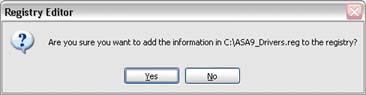
Note: mDB is the SQL Anywhere DB name on the PDA
-: OR : -
Using Administrative Tools - Data Sources (ODBC)

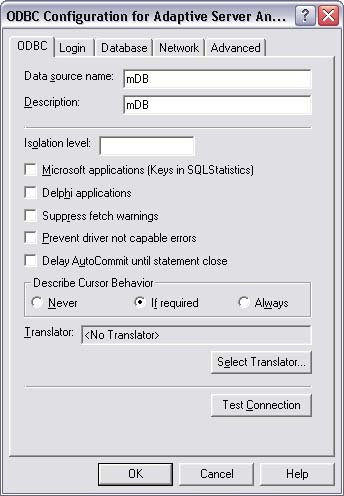
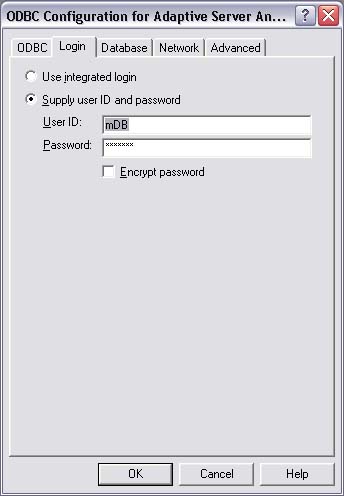

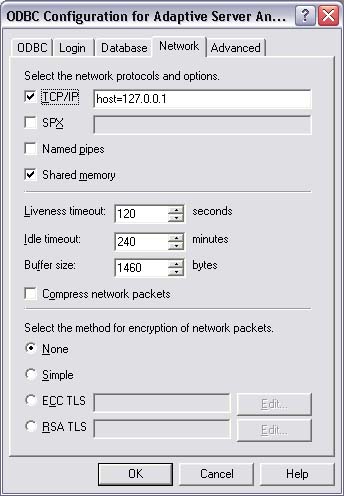
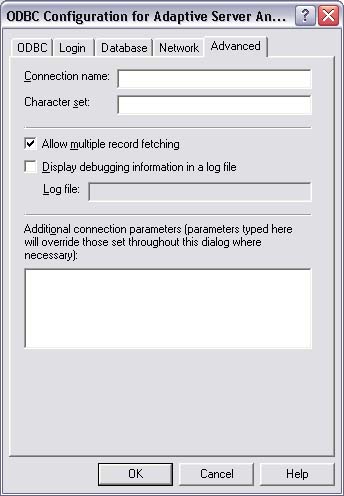
|